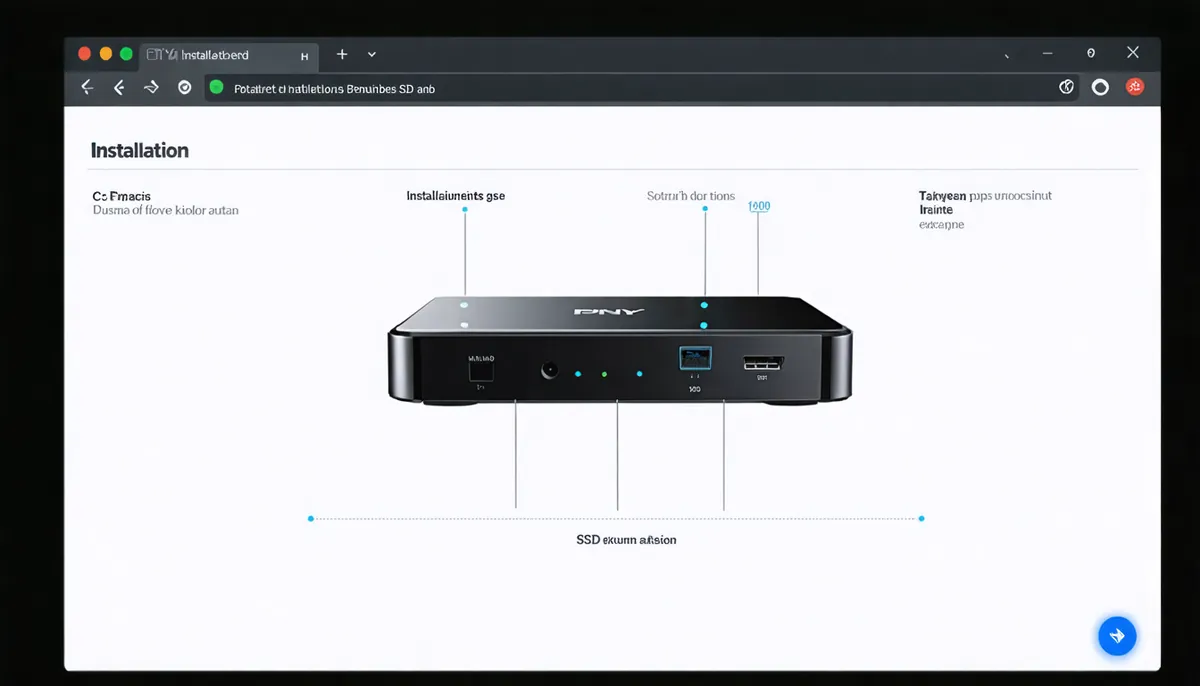Specific Preparation of PNY CS900
The PNY CS900 comes with specific characteristics you should know before installation:
Also at Omar YT Play we have Crucial BX500 500GB SSD Review.
PNY CS900 Specifications
- Form factor: 2.5" SATA III
- Interface: SATA 6.0 Gb/s
- Controller: Phison S11
- Speeds: Up to 535 MB/s read
Content Verification
- Open the PNY CS900 box carefully
- Verify it includes: SSD + basic manual
- PNY CS900 does NOT include SATA cables
- Inspect that the SATA connector is in perfect condition
💡 Important Information
The CS900 is a DRAM-less SSD, meaning it has no dedicated cache memory. This is normal and designed to be economical while maintaining good performance for basic use and gaming.
Physical Installation of PNY CS900
Physical installation should be done with the PC completely turned off and disconnected from power.
As seen at Omar YT Play in PNY CS900 1TB SSD Review.
Locate Space
- Completely turn off your PC and disconnect
- Open the side panel of your case
- Locate the 2.5" bay
- If you don't have 2.5" bay, use a bracket for 3.5" bay
Specific Connections
- Connect the SATA data cable
- Connect the SATA power cable
- Secure the PNY CS900 with screws
Conclusion
If you completed all steps, your PNY CS900 is installed and optimally configured. You should notice:
In our Omar YT Play analysis: PNY CS900 vs Kingston A400.
- Windows boots much faster
- Applications and games load faster
- Less noise than a traditional hard drive
- Lower power consumption