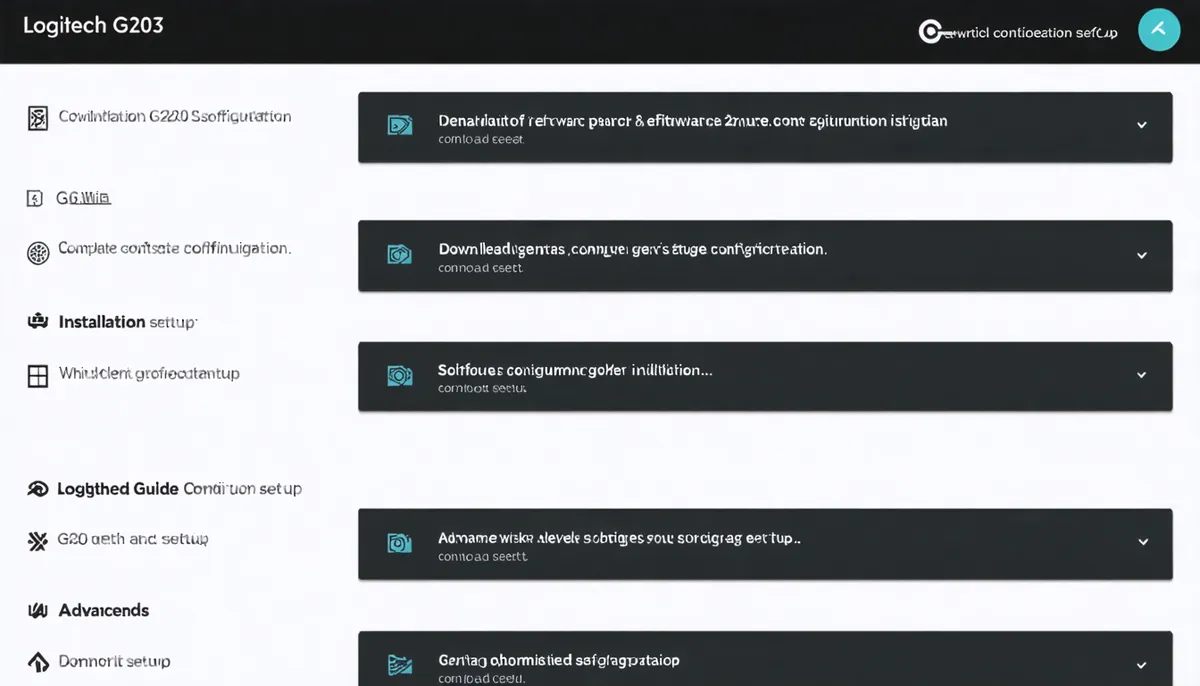What is Logitech G HUB?
The Logitech G HUB software is the official tool to unlock all the potential of your G203 LIGHTSYNC.
In our Omar YT Play analysis: Logitech G203 LIGHTSYNC RGB Review | OMAR YT PLAY.
Main Features
- DPI Configuration: Up to 5 customizable levels
- RGB LIGHTSYNC: 16.8 million colors
- Button Programming: 6 programmable buttons
- Gaming Profiles: Automatic per game
Compatibility
- Windows: 7, 8, 10, 11 (64-bit)
- macOS: 10.11 El Capitan or higher
- Space: 200 MB available
- RAM: 2 GB minimum
G HUB Download and Installation
G HUB download should always be done from the official Logitech site.
Download Process
- Official site: logitechg.com/innovation/g-hub.html
- Download Now: Click the blue button
- Run installer: Double click lghub_installer.exe
- Admin permissions: Accept UAC if appears
System Requirements
- Processor: Intel i3 / AMD equivalent
- Memory: 2 GB RAM available
- Storage: 200 MB free
- Connection: Internet for downloads
Conclusion
With Logitech G HUB correctly configured, you've unlocked all the potential of your G203 LIGHTSYNC.
In our Omar YT Play analysis: Complete Guide.
The software allows you to personalize every aspect of the mouse and create specific configurations that improve your gaming performance and productivity.
We recommend checking at Omar YT Play: Repair Your Logitech G203.